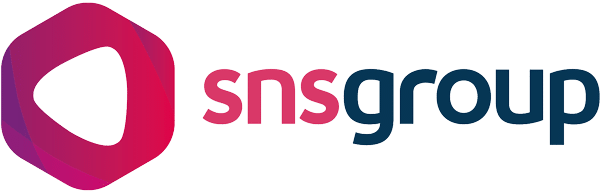I’m sure every photographer will have their own method for how best to shoot and send imagery when under pressure at a sporting event but this way is my go-to as it’s both quick and effective.
After I am in position for the start of an event, whether it be Rugby or Football, I will have two cameras on me at all times. Both will be Nikon D4 cameras, one with my 70-200 lens on it and the other with my 400mm so I can capture tight action shots. To the side of me, I will have my laptop stored in my Peli Case as well as a wider lens such as a 24-70mm.
Live Send
Once I have an image I feel is good enough to be sent to the guys working on our Picture Desk I will then tag the picture using the key symbol on the back of my camera. This means that when I come to upload the images to my Mac all I need to do is select “Tagged Images” in Photo Mechanics and all the images I selected throughout the match will appear:


If I am satisfied with the final image I then push both the “OK” and “Multi Selector” buttons on the back of the camera at the same time. This starts to send my chosen image to the Picture Desk. Whilst the image is in the process of sending the symbol at the top of the camera screen will be green:
Once the image has been successfully sent to the FTP the symbol will then appear blue:
The live send option is made possible using Nikon’s WT-5 wireless connector on the side of my camera which allows me to connect to any dongle or Wi-Fi connection, this means I can send my images wirelessly straight to the Picture Desk without having to upload any imagery to a laptop. When creating a new profile on your camera with the WT5 it gives you the opportunity to enter an FTP address. In this case, I enter the SNS Group address and any images I send using this profile will go straight to the guys working on the desk. This is an extremely fast way to get the images to our team back at the office and even send these out to various clients.
Half Time
Having the ability to Live Send images is great but at half time, I still copy all the images I have shot into a folder on my desktop. After I have done this I open the pictures up in Photo Mechanics to provide me with a good overall view of what I have, as this shows you the thumbnails of the images:
Throughout the game, I will tag any pictures I like and at halftime or the end of the match I can open everything in Photo Mechanics and select the tagged option. This very quickly shows me the images I have selected throughout the first half which is ideal as it means I don’t have to search through hundreds of pictures to find the ones I want to send:
At this point, I will then open the images in camera raw as this gives me the ability to bulk edit the images by using the “select all” option. For example, if I want to change the contrast or sharpen the images this can all be done at the same time, again cutting down the editing process:
When I have the pictures looking the way I like them I save them to a folder on my desktop called “TO SEND” then use the dongle or Wi-Fi connection to send them to the picture desk using the FTP option that Photo Mechanics allows you to set up:
Speed is key when working in a competitive industry. Having fast CF and XQD cards combined with a good card reader is important as this will allow you to get the images onto your laptop quickly to do any editing or captioning you like.
As mentioned earlier, I have no doubts that every photographer will have their own way of doing things when working at a sports event but I hope for those budding photographers out there, this post has been of some help. Do what works for you but always try to remember the fastest, most efficient way will always be the best when out on the job!